Docker
This guide demonstrates how to install and configure Docker and NVIDIA Container Runtime on Jetson Orin series devices.This setup is essential for running GPU-accelerated containers, such as Ollama, n8n, ROS, and other AI inference applications.
1. Overview
- Install Docker CE to support containerized applications
- Configure the NVIDIA runtime to enable GPU acceleration
- Set up non-root (non-
sudo)access to Docker - Set the NVIDIA runtime as the default for persistent usage
This guide covers:
- Docker installation
- NVIDIA runtime configuration
- Runtime validation
- Common troubleshooting
2. System Requirements
| Component | Requirement |
|---|---|
| Jetson Device | Jetson Orin Nano / NX |
| Operating System | Ubuntu 20.04 or 22.04(based on JetPack) |
| Docker Version | Docker CE ≥ 20.10 recommended |
| NVIDIA Runtime | nvidia-container-toolkit |
| CUDA Driver | Included in JetPack(JetPack ≥ 5.1.1 required) |
3. Installation Docker CE
Install Docker from the Ubuntu Official Repository:
sudo apt-get update
sudo apt-get install -y docker.io
⚠️ To install the latest Docker version, consider using the official Docker APT repository.
Verify Docker Installation:
docker --version
# Example:Docker version 20.10.17, build 100c701
4. Run Docker Without sudo(Optional)
To allow a non-root user to run Docker commands:
sudo groupadd docker # Create the docker group (skip if it already exists)
sudo usermod -aG docker $USER
sudo systemctl restart docker
🔁 Reboot or re-login to apply group membership changes:
newgrp docker
5. Install NVIDIA Container Runtime
Install the runtime that enables GPU access from within containers::
sudo apt-get install -y nvidia-container-toolkit
6.Configure NVIDIA Docker Runtime
A. Register NVIDIA as a Docker Runtime
Run the following command to configure the NVIDIA runtime:
sudo nvidia-ctk runtime configure --runtime=docker
Ensure that the NVIDIA runtime is registered as a valid container runtime.
B. Set NVIDIA as the Default Runtime
Edit the Docker daemon configuration:
sudo nano /etc/docker/daemon.json
Paste or confirm the following JSON content:
{
"runtimes": {
"nvidia": {
"path": "nvidia-container-runtime",
"runtimeArgs": []
}
},
"default-runtime": "nvidia"
}
Save and exit the editor.
C. Restart Docker Service
Apply the configuration changes:
sudo systemctl restart docker
Verify that the NVIDIA runtime is active:
docker info | grep -i runtime
Expected output should include:
Runtimes: io.containerd.runc.v2 nvidia runc
Default Runtime: nvidia
D. Log in to nvcr.io (NVIDIA NGC Container Registry)
Pulling containers from nvcr.io requires a valid NGC_API_KEY
- Generate API Key
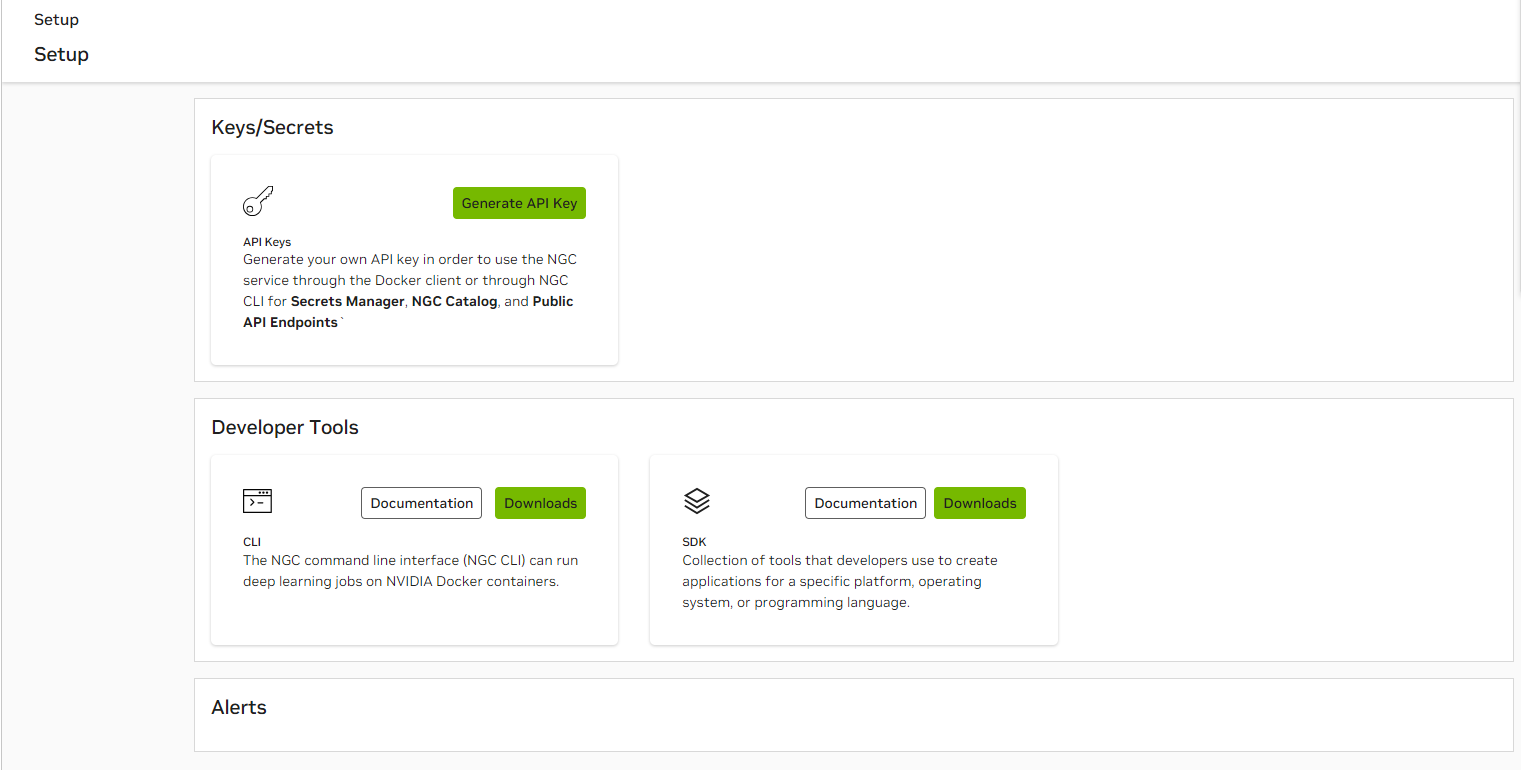
- Generate Personal Key
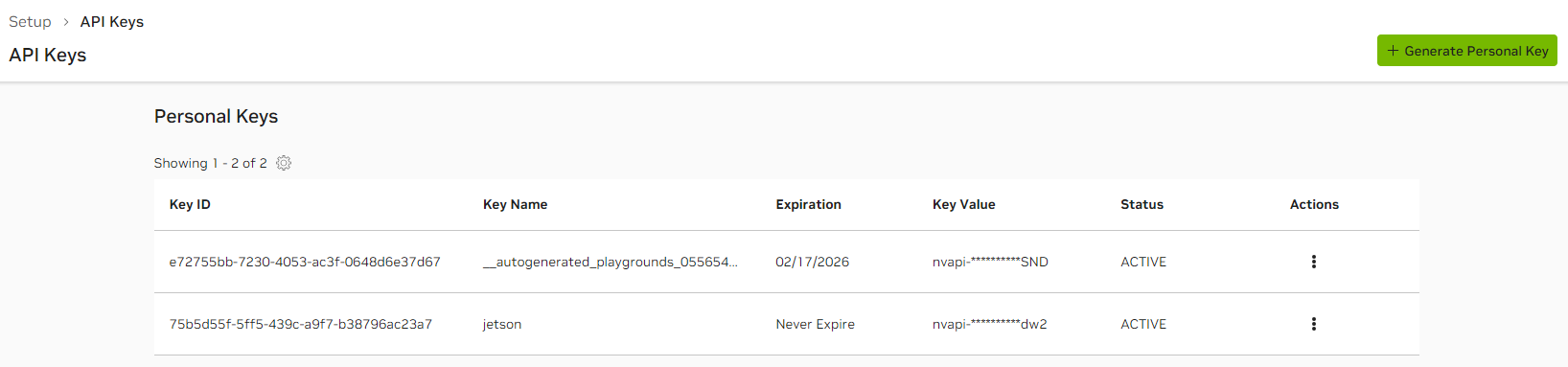
- docker login
sudo docker login nvcr.io
#Username:$oauthtoken
Username: "$oauthtoken"
#Passwordtoken
Password: "YOUR_NGC_API_KEY"
7. GPU Access Test
Run the official CUDA container to verify GPU availability:
docker run --rm --runtime=nvidia nvcr.io/nvidia/l4t-base:r36.2.0 nvidia-smi
Expected Output:
- Displays CUDA version and Jetson GPU details
- Confirms that the container has successfully accessed the GPU
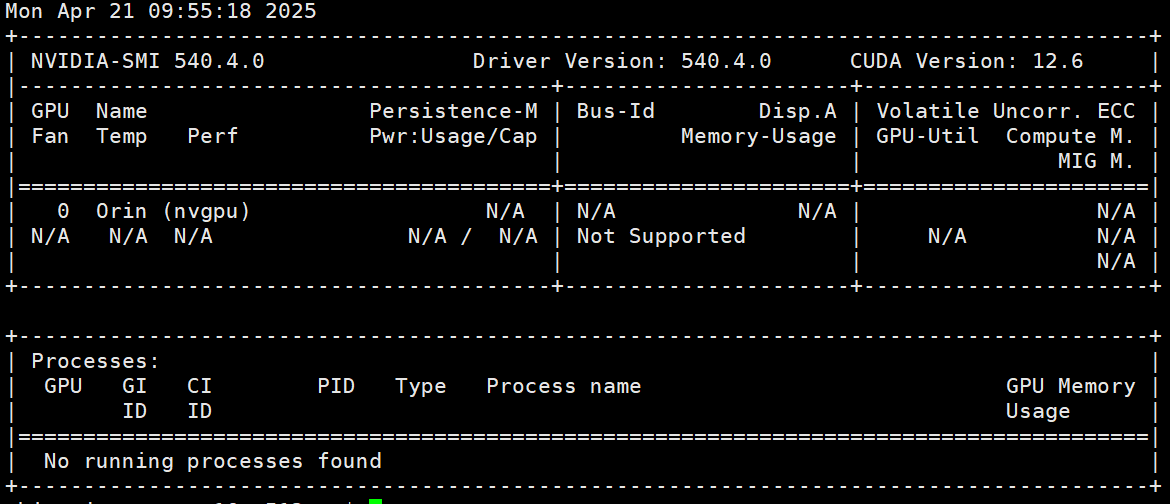
You can also use the community-maintained jetson-containers project to quickly set up your development environment (recommended).
8. Troubleshooting
| Issue | Solution |
|---|---|
nvidia-smi not found | Jetson devices use tegrastats instead of nvidia-smi |
| No GPU access in container | Ensure the default runtime is set to nvidia |
| Permission denied errors | Verify that the user is in thedocker group |
| Container crashes | Check logs viajournalctl -u docker.service |
9. Appendix
Key File Paths
| File | Purpose |
|---|---|
/etc/docker/daemon.json | Docker runtime configuration |
/usr/bin/nvidia-container-runtime | Path to NVIDIA runtime binary |
~/.docker/config.json | (Optional) Docker user-specific config |